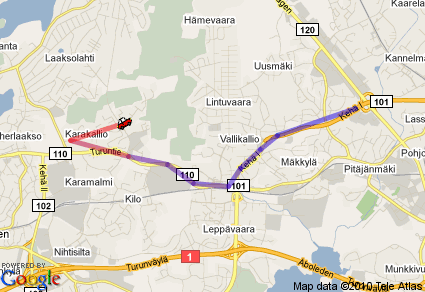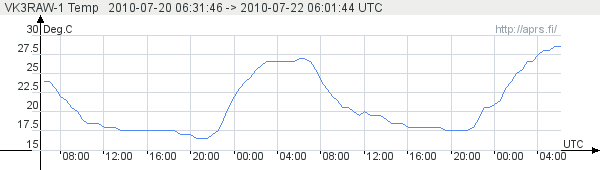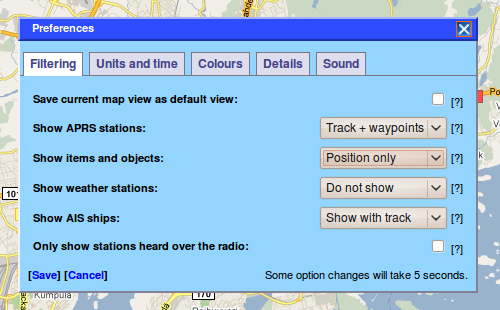Aprs.fi user guide
This is the official manual for the aprs.fi web service. This is also a Wiki page, so you're welcome to expand the document!
Introduction
The aprs.fi web service collects information from the Automatic Packet (or Position) Reporting System Internet network (APRS-IS). APRS is used by amateur (ham) radio operators to transmit real-time position information, weather data, telemetry and messages over the radio. A vehicle equipped with a GPS receiver, a VHF transmitter or HF transceiver and a small computer device called a tracker transmits it's location, speed and course in a small data packet, which is then received by a nearby iGate receiving site which forwards the packet on the Internet. Packets are also retransmitted on the radio channel by digipeaters to enhance the coverage of the system. Systems connected to the Internet can send information on the APRS-IS without a radio transmitter, or collect and display information transmitted anywhere in the world.
In addition to that, aprs.fi also displays AIS data transmitted by most large ships. AIS transmissions are received by volunteers at numerous sites, but most areas are largely uncovered.
This guide aims to become a comprehensive manual for the aprs.fi web site, and as such does not attempt to describe the APRS or AIS systems in detail. To get started with APRS, please consult the following pages:
- Wikipedia: Automatic Packet Reporting System
- G4ILO: APRS - Putting ham radio on the map
- K9DCI: APRS Beginner Guide (PDF)
AIS is described well on the Wikipedia page for Automatic Identification System.
Languages and localisation
The aprs.fi service has been translated by volunteer users to numerous different languages. The language shown to you will be selected based on your browser's language preference settings. If you wish to preview the site in different languages, please prepend the two-letter language code to the site URL:
- http://fi.aprs.fi/ - aprs.fi in Finnish
- http://ja.aprs.fi/ - aprs.fi in Japanese
- http://en.aprs.fi/ - aprs.fi in English
The site also supports different measurement units (metric, imperial and nautical), which can be selected in the preferences.
Each page has a set of navigation links at the top of the page, and another at the bottom. On the real-time map, the links are provided in the navigation bar the right side of the map, which can be hidden by clicking the button in the top right corner of the page.
The general idea is that the links on the top provide links to different data views. If you have already looked up a specific station, the links will contain that callsign, and clicking on the weather link when viewing the info page of a weather station will give you that station's weather history graphs.
The links at the bottom page provide links to static content pages such as the FAQ and this user guide, which give general information about the whole site.
There are a few exceptions to these rules, of course – the My account and Moving stations links, for example.
Sections
Static maps
Since the real-time map is quite heavy on computing resources, and appears slow (or does not work at all) on many old devices and mobile phone browsers, there is a Static map feature. It even supports looking up multiple stations at the same time, but due to technical limitations cannot show real APRS symbol graphics in that mode.
It is designed to be very simple and lightweight, and it should work fine on small devices or with slow Internet connections.
KML: Viewing APRS positions in Google Earth
In addition to the real-time map on top of the Google Maps, aprs.fi also exports the real-time APRS view in the KML format so that it can be viewed in Google Earth. Google Earth provides a very nice 3-dimensional view which is especially useful for viewing flying objects such as planes and balloons. From the GE site:
Google Earth lets you fly anywhere on Earth to view satellite imagery, maps, terrain, 3D buildings, from galaxies in outer space to the canyons of the ocean. You can explore rich geographical content, save your toured places, and share with others.
Once you have installed Google Earth, you can click on the Google Earth KML link on the right side of the real-time map.
If you are tracking one or more stations, Google Earth will open up tracking those stations. Once Google Earth has started up:
- Open the APRS tracking tree under Temporary Places on the left side of the earth.
- Open APRS.
- Open X points of Y stations.
- Double-click a station to zoom in on it's current location.
If you're not tracking a specific station, simply zoom in at the area of interest. The KML view will display at most 1000 stations at a time, and a warning will be displayed when the limit is met. Zoom in to reduce the amount of stations in view.
Telemetry
APRS stations can transmit measured analogue and digital telemetry such as voltages, temperatures, and switch / alarm statuses. aprs.fi collects the data and presents it on the info and telemetry pages. The telemetry page allows looking up historic data over the past year.
- VK3RAW, like many other Australian digipeaters, reports temperature, battery voltage and transmitter PTT keydowns using APRS telemetry.
- OH2RCH, an igate running the aprx software, reports channel busy status and received packets.
Telemetry is currently only collected for stations which have transmitted a position packet. This is a bug and will be fixed in the future.
Preferences
The preferences pop-up dialog allows you to customize aprs.fi to your liking. The settings are saved in a cookie within your browser, so if you switch to another computer or another browser, you will have to tune the settings again.
The settings are organized in tabs. You can go through all of the settings on all the tabs, and then click on Save in the end, which will store and apply all the settings and close the Preferences window. If the window is on the way and you wish to monitor the map behind it, you can drag it in a different place within the browser window.
Filtering
This tab sets limits on the targets which are displayed on the real-time map, controls how they are displayed. Currently there are only four classes of stations:
- APRS stations
- Items and objects
- Weather stations
- AIS ships
In addition, there is an option to filter out positions of stations which did not transmit their position over a radio channel.
This tab also hosts a check box to save the current map view as the default view.
Units and time
This tab lets you select your preferred measurement units (metric, imperial, nautical, Celsius, Fahrenheit), time zone settings, coordinate and locator formats.
Colours
This tab lets you tune the track line colours shown on the real-time map.
The tracking targets shown in the map are divided in 5 groups using the modulo operator – seemingly randomly, but each station will always get the same colour. Here you can select the colours for each of the five target groups so that the colours won't coincide with the ones used for roads in your area.
You can also choose the track line width.
Details
Here you can select which details are shown in the info balloons of the real-time map.
Sound
This tab is used for configuring sound effects in the real-time map.
Messages
The message browsing page displays APRS chat messages sent between users. Initially it shows the most recent messages seen on the APRS-IS. If you look up a callsign, you will see all messages sent by or destined to that call. Messages sent by the station are shown with a red background, and received ones are shown in green.
aprs.fi currently does not have the possibility to transmit messages (or any other type of data), it serves only as a place to view data.
Status messages
Status message packets are shown in the status message page. Initially, if opened without a callsign, it will let you browse the stations which have transmitted status messages, sorted by callsign. If you look up a callsign, you get to browse old status messages transmitted by that station over time.
Difference between status messages and comment text
Status messages are often confused with the comment text. They're another method to send some descriptive status message for the station, the difference from comments being:
- The comment text is transmitted in the same APRS packet with the position, as text right after the position data. aprs.fi associates the comment message with the position.
- The status message is transmitted in a separate APRS packet, such as the following one, together with a timestamp. On aprs.fi, the status message is stored separately from the position, and they can be browsed using the status message page.
2010-07-02 10:09:00 UTC: CT2XXX-11>APU25N,WIDE3-3,qAR,CT1AKV:>282308zUI-View32 V2.03
As you can see from this example, the timestamp is quite often invalid, so it is ignored by aprs.fi. In practice, you can put your descriptive message in the comment text or the status message. It is not wise to put the same text in both comment and status, as it will then be sent twice, which will place unnecessary load on the busy APRS network.
Beacon packets
The beacons page shows packets received from the APRS-IS but which were not identified as APRS packets at all. They are typically identification beacons sent by network nodes, usually describing their hardware or software.
2010-07-02 03:44:07 UTC: DB0EMS>UIDIGI: UIDIGI 1.9 2010-07-02 03:44:38 UTC: DB0UAL>ID: DB0UAL * X-NET-DIGI * -9k6 Shift
Bulletin board
APRS bulletin messages are used for sending local announcements to other APRS network users. The aprs.fi Bulletin board page shows all bulletins which have been transmitted recently and passed on the APRS-IS. The page allows looking up custom bulletin groups using the links provided in the beginning of the page.
Raw packets
The raw packets page allows you to browse and inspect APRS packets received from the APRS-IS. When you load the page initially (or click Clear) it will show the most recent APRS packets received. The previous and next buttons can be used to browse older ones. If you click on Raw packets in the real-time map while tracking a station, you will automatically get the packets sent by that station.
Invalid packets (and ones which are valid but which are not supported by aprs.fi) are shown in red, together with an English error message. Unprintable non-ASCII characters are displayed in hex with a purple colour. <0x1c> stands for a byte which has a hex value of 1C (28 decimal).
To see a hex dump of the complete packet contents (revealing difference in whitespace: tabs, amount of space characters in the end of the line), move the mode selector from Normal to Hex.
To view the decoded contents of the packets, switch to the Decoded mode. This will display what information the Ham::APRS::FAP APRS packet parser is able to find from the packets, and is very useful for understanding the contents of mic-e and compressed format packets. aprs.fi internally uses the open-source Ham::APRS::FAP parser for decoding.
Prefix browsing
The prefix browsing pages allow you to search for APRS users by the callsign prefix. It's useful for finding APRS users near you, even if they haven't transmitted for a while and are not shown in the real-time map.
Exporting and downloading position data
The APRS data export tool allows you to export and download APRS positions from the aprs.fi database. An aprs.fi user account is required for using this tool. If you have not logged in already, a login form will be presented.
The tool can export to KMZ format (zip'ed KML + embedded symbol graphics in the same file) which can be opened in Google Earth, and some third-party software tools can also digest the KML file inside the KMZ archive.
It can also export to CSV which opens up nicely in Excel, and both JSON and XML (for the programmers out there).
- Enter the callsign of the station you wish to export
- Specify the time range you're interested in, maximum 30 days
- Click on Search
- A preliminary report of the export results is shown, including the amount of points found in the time range
- Select the output file format, and click Export
- The export file will be generated and downloaded.
This feature is aimed at people who wish to download their balloon's track afterwards, or their path to Dayton and back. It's not aimed at people who wish to download the whole aprs.fi database, so it's rate limited quite heavily – you can only use it a few times per day. Also, it's not an API.
Export file format
The KMZ format is described by Google's KML documentation.
The CSV file is comma-separated, with dates in YYYY-MM-DD HH:MM:SS format in UTC.
Coordinates are provided in decimal format, north and east being positive. Other measurement units are metric: speed in km/h, altitude in meters, distance in kilometers.
The JSON and XML files use the Unix timestamp format (seconds since 1970-01-01 00:00:00 excluding leap seconds), which can be converted to UTC using gmtime() and local time using strftime() functions (and their relatives in other programming languages).